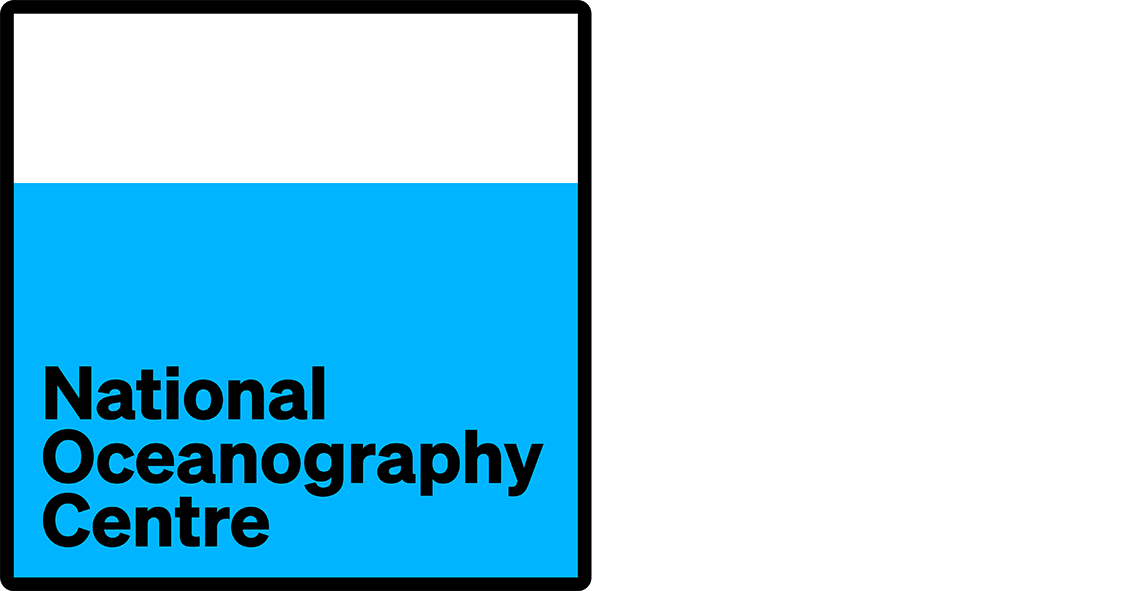- Resources
- Help and hints
- Using this web site
- Accessibility
Accessibility
It is our policy to make national data holdings and information about our work accessible to the widest possible audience. It is therefore our intention to design a site that meets the recommendations of the World Wide Web Consortium (W3C) Web Accessibility Initiative. We are working towards compliance with these guidelines but realise that some of our pages do not yet meet them fully.
Some of the information on our pages represents complex data sets and is presented in ways that are not supported by certain current web access technologies. For instance, some information is presented as maps which are dynamically generated and therefore cannot be described using alt-text and some pages require interaction through the ticking of boxes. However, we hope that visitors using web access technologies will find a wealth of useful information in accessible formats elsewhere on the site.
Access keys
Access keys have been implemented on the pages throughout this web site. Access keys can help users who have difficulty in using pointing devices such as a mouse or who prefer to use keyboard shortcuts.
This web site uses access keys based broadly on the UK government access key system and the following information details each of the keyboard shortcut commands available.
Depending upon your browser type use one of the following
- Microsoft Internet Explorer 4 — press "Alt" (Mac users press 'CONTROL') and the access key at the same time.
- Microsoft Explorer 5.x or 6.x — press "Alt" (Mac users press 'CONTROL') and the access key — then press the enter key.
- Netscape 6.x or 7.x (and browsers that are fully compliant with CSS2 and DOM1) — press "Alt" (Mac users press 'CONTROL') and the access key.
| Key | Target | |
|---|---|---|
| 0 | Access key details (this page) | |
| 1 | Home page | |
| 2 | Skip navigation | |
| 3 | Site map | |
| 4 | Search | |
| 5 | Frequently Asked Questions (FAQ) | |
| 6 | Help | |
| 7 | Glossary and acronyms | |
| 8 | Terms and conditions | |
| 9 | Contact us/Feedback form |
In addition, access keys 'a' through to 'z' may be used on some of the
pages. These are normally indicated by underlining of the relevant
letter in say a form
field title
e.g. "n" is underlined in the example below and therefore by
using access key "n" focus will be given to the form field box.
Ship name
The tab key may be used to navigate through the 'links' on the site.
JavaScript
We strongly recommend that your browser is configured to enable JavaScript. JavaScripts are programs which can be embedded in web pages to enhance their functionality and provide automatic checking of user input values. To enable JavaScript
- Microsoft Explorer 5.x and 6.x
- Go to Tools | Internet options....
- Select the top Security tab
- Click the Custom Level... button and scroll down to Scripting
- Under Active scripting click Enable
- Select OK then OK again
- Refresh page
- Netscape 6.x
- Go to Edit | Preferences...
- Select Advanced in the Category panel
- Check both Enable Java and Enable JavaScript for Navigator
- Select OK
- Reload page
- Netscape 7.x
- Go to Edit | Preferences...
- Select Advanced in the Category panel (if no subcategories are visible, double click Advanced)
- Select Scripts & Plugins
- Check Navigator under Enable JavaScript for
- Select OK
- Reload page
If JavaScript has been disabled on your browser, you should still be able to access the majority of our web pages. However, access to data delivery, data online requests and data inventories will be severely restricted. If you do not wish to enable JavaScript and need to access data provided by these services, please send your request to our Enquiries Officer.